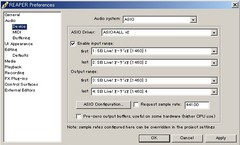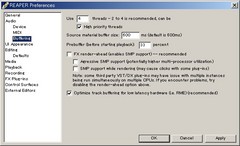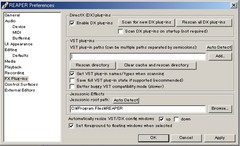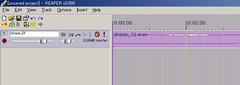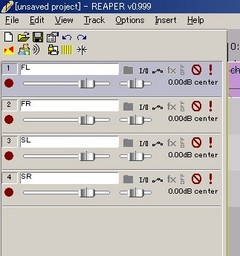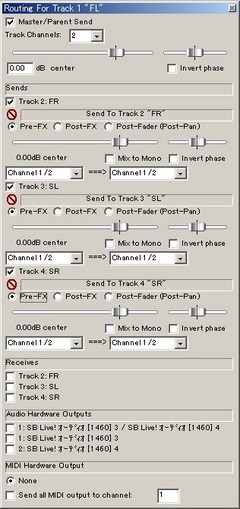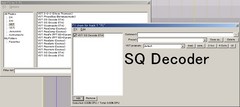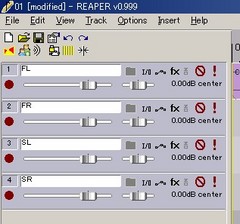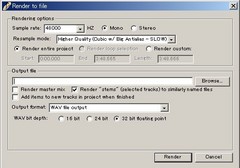August 15, 2006
4chステレオ:Quadrophonicsによる SQステレオのデコード
CHASEのCDをどうにかして聴きやすい音にするために、試行錯誤を続けて来ました。一時は謝った情報を公開してしまいましたが、ようやくまともなデコード方法をご紹介できるようになりました。
必要なソフトウェア
- SQ/QS デコード/エンコード VSTプラグイン
Quadrophonics - マルチトラックレコーディングソフト
REAPER v0.999 - 高性能オーディオドライバ
ASIO4ALL - Universal ASIO Driver For WDM Audio
QuadrophonicsはVSTプラグインとなっており単体では利用できませんので、ホスト・アプリケーションが必要になります。その役目は、マルチトラックレコーディングソフトの「REAPER」が担います。それから、オーディオドライバの「ASIO4ALL」を利用することで高品質な変換を行えるようにします。ちなみに、これらのソフトウェアは全てフリーとなっています。有用なアプリケーションを無償で公開してくださった開発者の方々に、この場を借りてお礼申し上げます。
作業環境の構築
- ASIO4ALLをインストールします(私の環境では、特に設定の必要はありませんでした)
- Quadrophonicsをインストール(インストール先をメモする)します
- REAPERをインストールします
- REPAPERを起動し、[Options]→[Preferences]を選択します
- 左ペインの「Audio」のすぐ下、「Device」を選択し、以下のように設定します
なお、「Input range」と「Output range」の表示は、お使いのサウンドカードによって異なります
- 同じく「Audio」項目の「Buffering」を選択し、以下のように設定します
- 「FX Plug-ins」項目で[ADD]をクリックし、先ほどQuadrophonicsをインストールしたフォルダを選択します
【注意】「Save full VST plug-in state if supported (recommended)」のチェックは必ず外してください
- [OK]をクリックしてから、一度アプリを終了します
デコードの手順
- REAPERを起動します
- デコードしたいWAVをREAPERへドラッグします
- 「Ctrl+T」で、空のトラックを3つ追加し、トラック名を設定します
- FLトラックの「I/O」アイコンをクリックします
- 以下のように設定し、「Routing For Track 1 "FL"」ウインドウを閉じます
- プラグインを適用するには、各トラックの「fx」アイコンをクリックします
それから、左ペインの「VST」をクリックし、右ペインの「VST:SQ Decode (ITA)」を選択してください - プラグインには入力元と出力先の設定が必要になります
入力元の設定は[2 Ins]ボタンを、出力先の設定は[4 Outs]ボタンをクリックします
以下は各トラックごとの設定です(*印はチェックを意味します)
■ FLトラック 入力元([2 Ins]ボタン) Input #1 → * Recieve from track channel 1 Recieve from track channel 2 Input #2 → Recieve from track channel 1 * Recieve from track channel 2 出力先([4 Outs]ボタン) Output #1 → * Send to track channel 1 * Send to track channel 2 Output #2 → Send to track channel 1 Send to track channel 2 Output #3 → Send to track channel 1 Send to track channel 2 Output #4 → Send to track channel 1 Send to track channel 2 ■ FRトラック 入力元([2 Ins]ボタン) Input #1 → * Recieve from track channel 1 Recieve from track channel 2 Input #2 → Recieve from track channel 1 * Recieve from track channel 2 出力先([4 Outs]ボタン) Output #1 → Send to track channel 1 Send to track channel 2 Output #2 → * Send to track channel 1 * Send to track channel 2 Output #3 → Send to track channel 1 Send to track channel 2 Output #4 → Send to track channel 1 Send to track channel 2 ■ SLトラック 入力元([2 Ins]ボタン) Input #1 → * Recieve from track channel 1 Recieve from track channel 2 Input #2 → Recieve from track channel 1 * Recieve from track channel 2 出力先([4 Outs]ボタン) Output #1 → Send to track channel 1 Send to track channel 2 Output #2 → Send to track channel 1 Send to track channel 2 Output #3 → * Send to track channel 1 * Send to track channel 2 Output #4 → Send to track channel 1 Send to track channel 2 ■ SRトラック 入力元([2 Ins]ボタン) Input #1 → * Recieve from track channel 1 Recieve from track channel 2 Input #2 → Recieve from track channel 1 * Recieve from track channel 2 出力先([4 Outs]ボタン) Output #1 → Send to track channel 1 Send to track channel 2 Output #2 → Send to track channel 1 Send to track channel 2 Output #3 → Send to track channel 1 Send to track channel 2 Output #4 → * Send to track channel 1 * Send to track channel 2
- これでデコードの設定は完了です
トラックの書き出しを行うために全てのトラックを選択します(SHIFTキーを使います) - トラックを選択したら[File]→[Render]で書出しを行います
設定は次の通りです
なお、AC3への変換を考慮してスペックを高くしています - [Browse]ボタンで任意の場所を保存先に設定して[Render]ボタンをクリックすれば、書出しが始まります
- しばらくすると保存先に4つのファイルが出来ているはずです、
念のためREAPERにファイルを読み込ませて内容を確認してください - 特に問題なければ、作業完了です
これを必要なファイルの分、繰り返してください
かなり苦労しましたが、どうにかこうにか4chステレオをデコードすることが出来ました。このあと、書出されたファイルをAC3フォーマットなどに変換するわけですが、そちらの手順に関しては別エントリでご紹介出来ればと思っています。
なお、内容については実験を重ねた結果のものですが、知識不足などが原因の誤りが潜んでいる可能性があります。その点につきましては、ご指摘いただけると助かります。
投稿者 bitterbit : August 15, 2006 09:59 PM